Metatask 2: Working on tasks one by one, new access control features and more…
This week our team celebrates a long-awaited release of Metatask 2.
The latest release includes a lot of under-the-hood improvements and some great features. But much more is coming in the following months.
Two big features you can start using right away:
By the way, we have detailed instructions for team Administrators on how to adjust your templates and processes settings in Metatask 2.
Working on process tasks one-by-one
When you start a new process from a template, Metatask instantly creates all tasks and assigns them to people. This way you can work on all tasks at the same time. This is frequently referred as parallel tasks execution or parallel branches. You can complete them in any order:
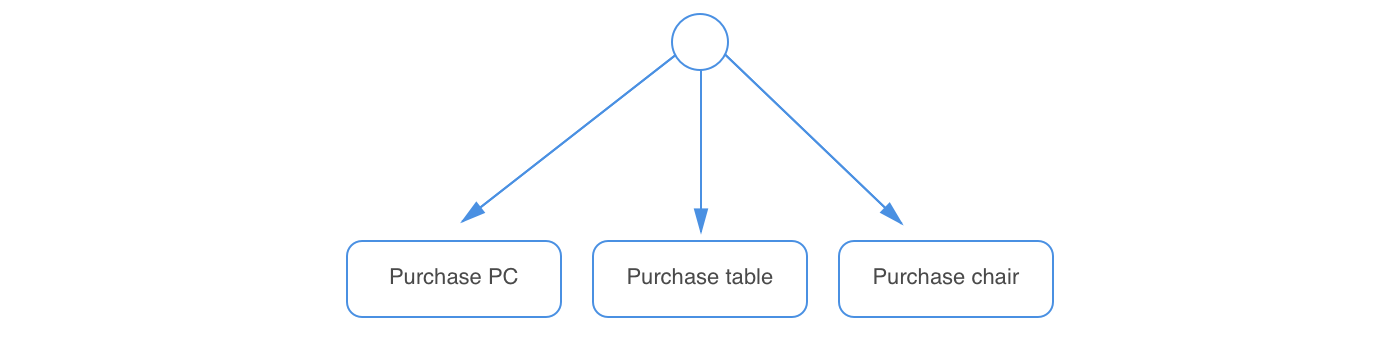
However, in many cases, you may prefer that tasks are worked in order, one after another. So that next task is performed only after previous one is completed:
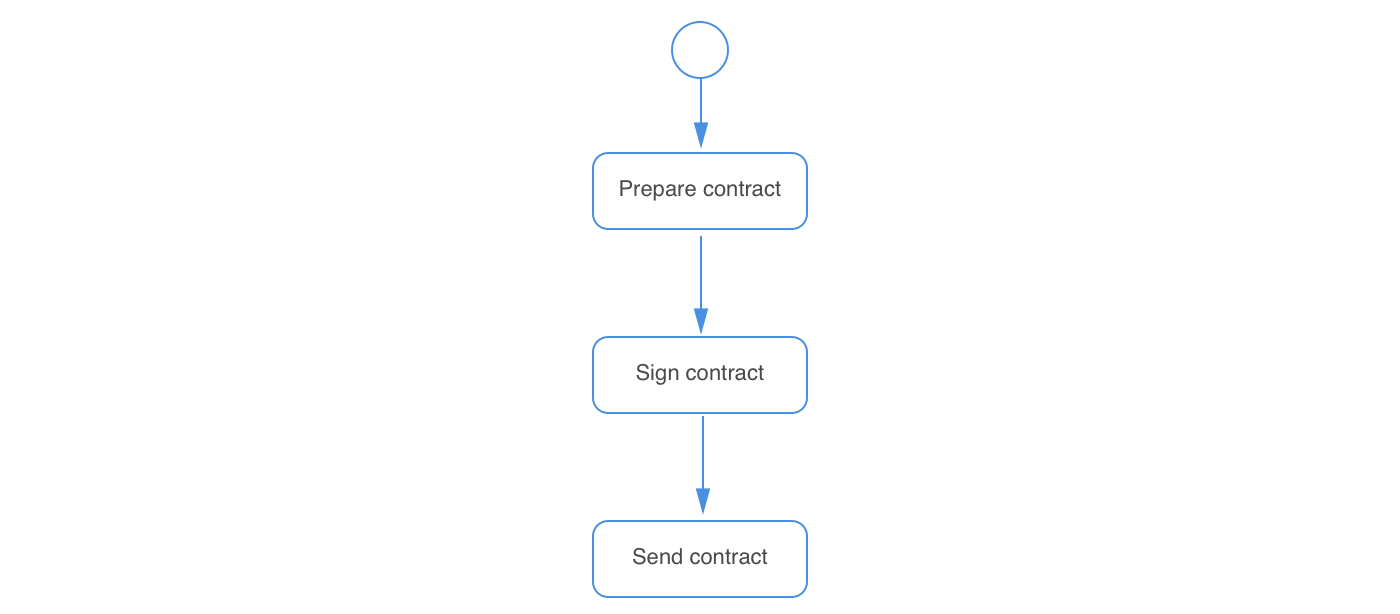
Not only it may be more convenient, but it also helps you to seriously reduce the number of tasks sitting in “My Tasks” list and make it easier to concentrate on only these tasks which are important right at the moment.
So now you can control how process tasks should be completed – one by one, or in any order. In template editor, on a top of tasks list, you will find a new “special” task “Process start”, where you can find all process options:
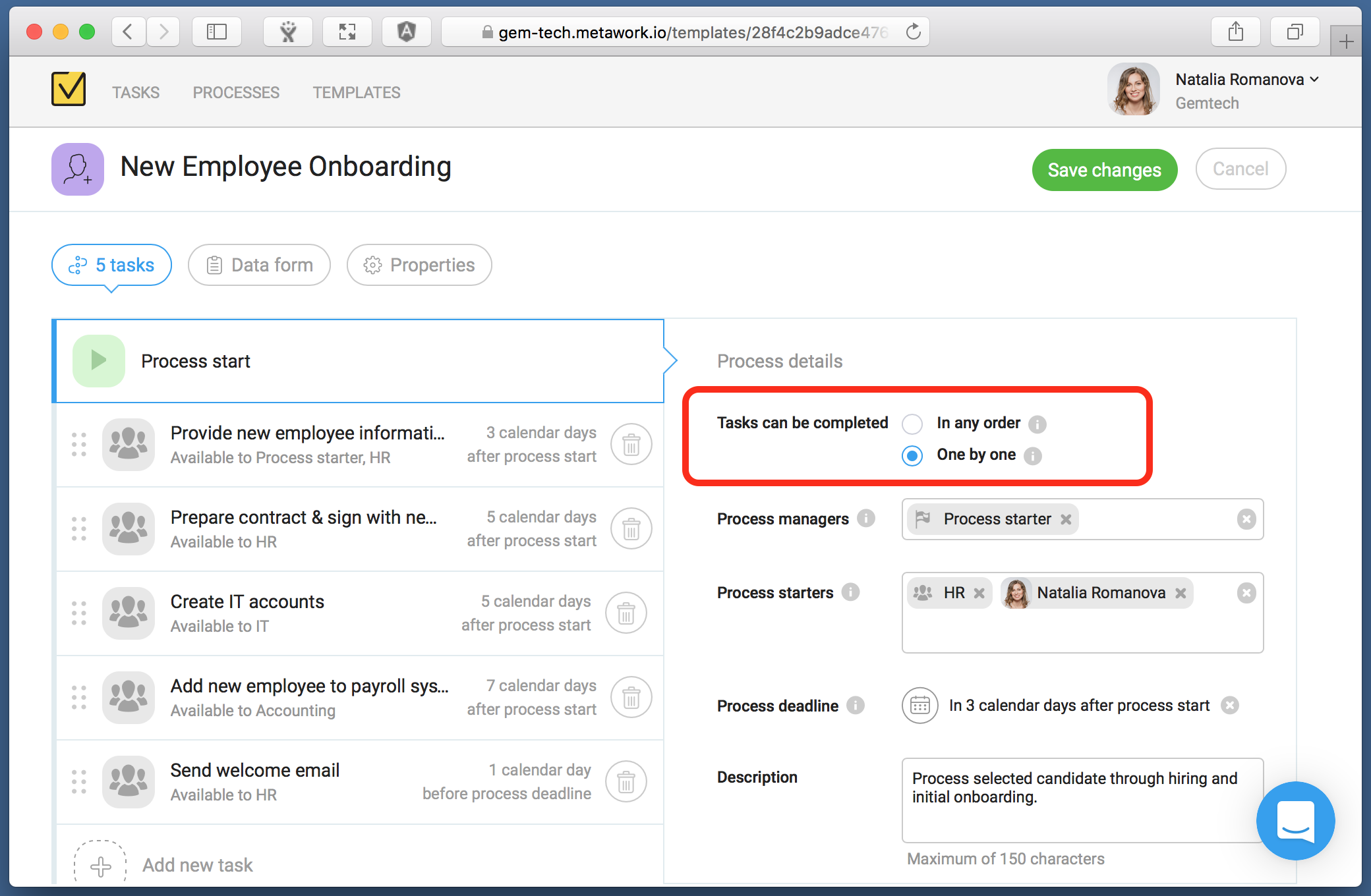
If you would choose “One by one” option, tasks will be created and became available to assignees one by one – after the task is completed next task is created. Tasks which are not yet available to work on we call “Inactive”.
On a process view screen, you can see that inactive tasks are shown with hourglass icon. These tasks cannot be assigned or completed just yet. Inactive tasks are not seen in “My tasks” and “Available” lists.
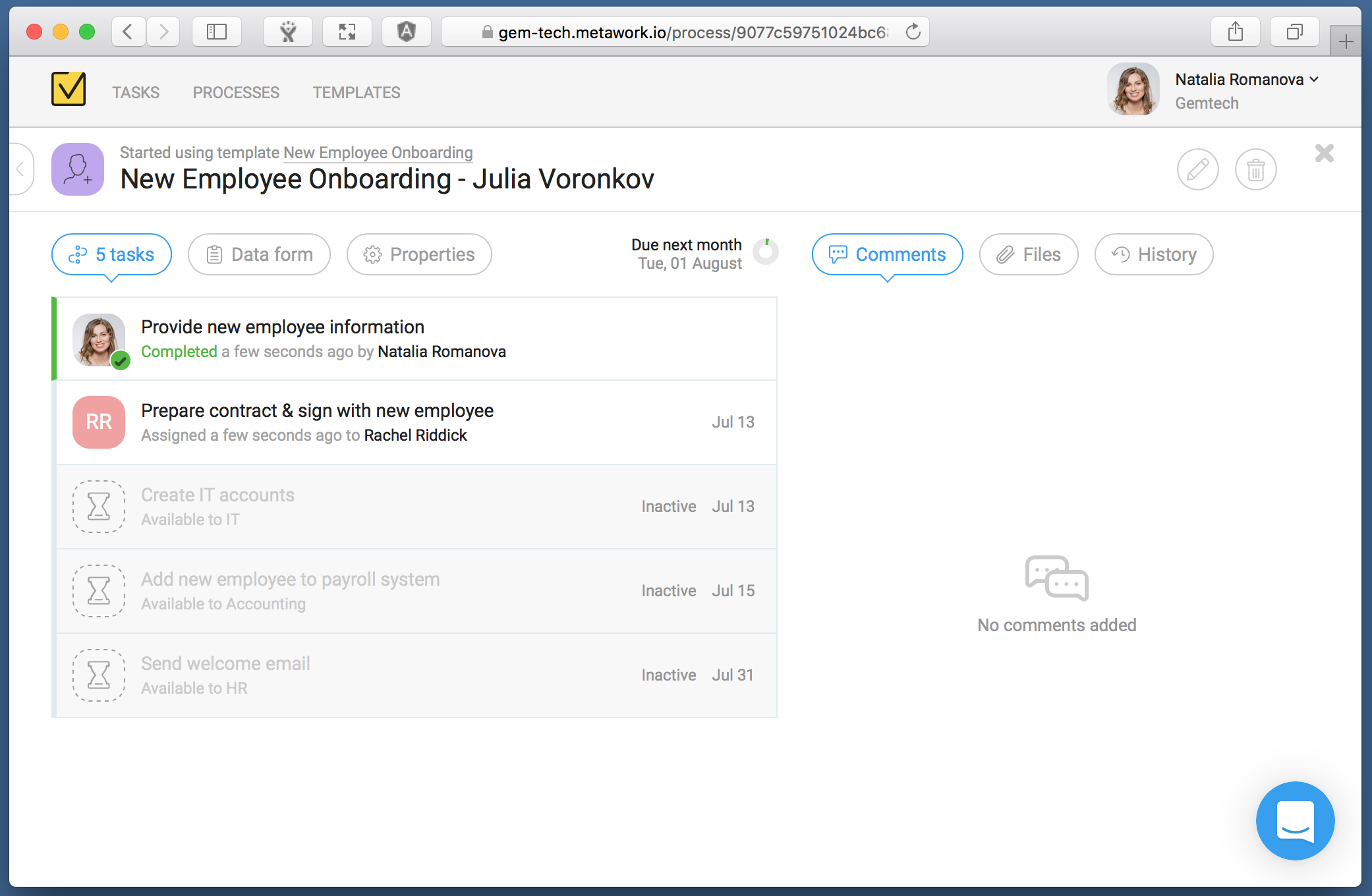
All new templates will have task execution order set to “One by one” by default.
Enhanced security and access control
In Metatask 2 you can control users’ permissions for templates and processes. Now it is easy to configure Metatask for different security patterns:
- Give all users full access to all templates, processes and data.
- Limit templates that can be used by specific user or users.
- Create “request” processes, e.g. “Vacation request”. In these processes user who starts the process has no full access to the process data and tasks comments.
- Make template available to a specific group, e.g. you can limit “Employee onboarding” to HR group only.
- Limit users who can see and edit templates.
New Process manager and Process starter roles make it easy to configure permissions.

Check out our Help Center to read about security in Metatask in more details.
Coming soon…
Some great features our team is working on right now:
- New “Template editor” role.
- Google Login.
- Search in a list of processes.
- Due date reminders.
Google login
Not much to say here, use your Google account to log in to your existing Metatask account. No configuration is needed, just click “Login with Google” and you are in.
You can use both Metatask login and Google login at the same time.
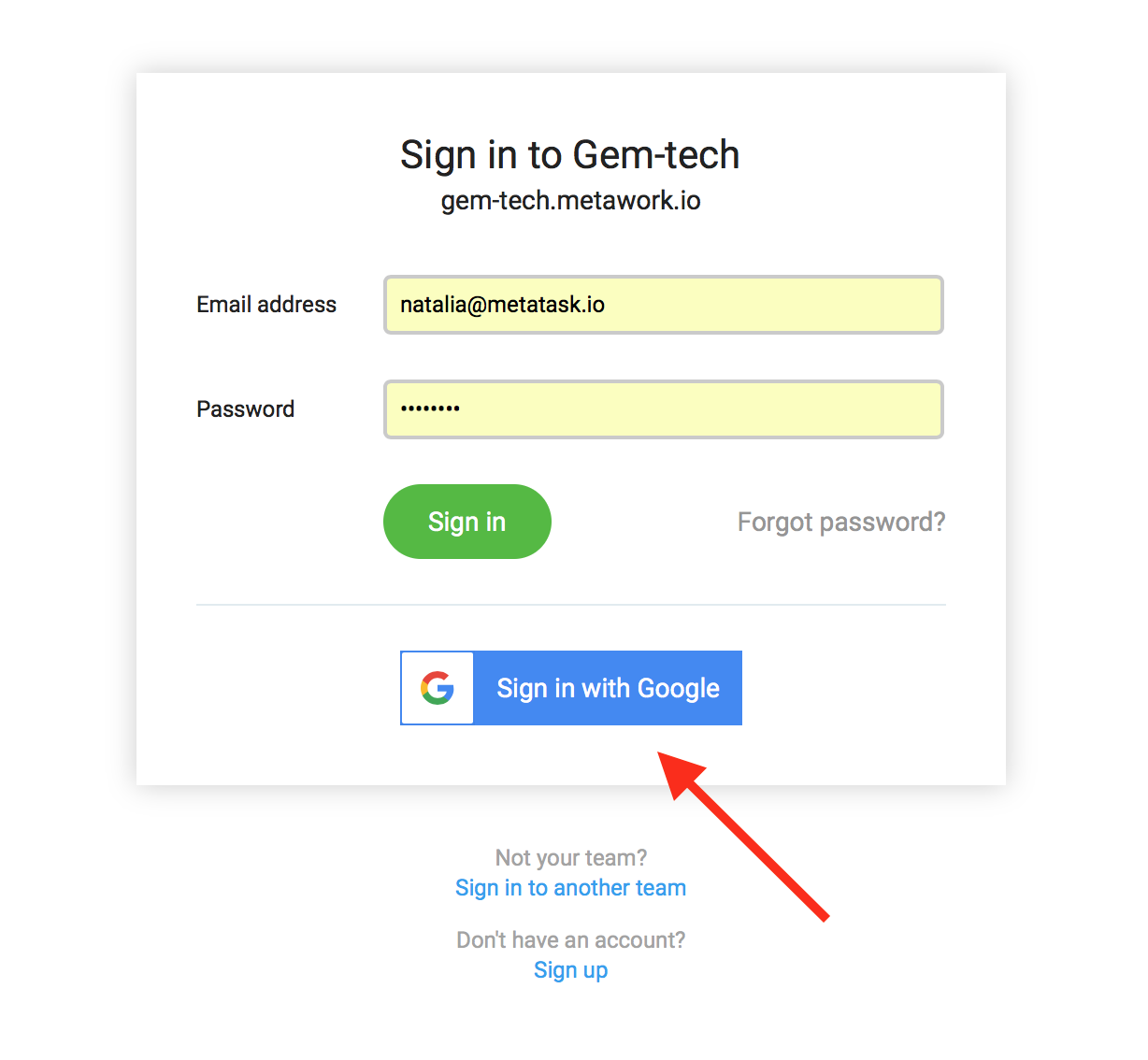
Search in a list of processes
Long awaited search feature, at last, making its way to Metatask. We made sure it works blazingly fast even with hundreds of processes.
Due date reminders
You can receive email notifications when your task’s due date is coming.
