Introducing business calendar
We’ve just added support for business days in Metatask. Whenever you set task’s due-date in business days, non-working days will be automatically excluded from calculation. But not only weekends – using new calendar settings you can set any day as a non-working, adjust week’s start date and more.
Calculate due dates in business days
Every company has non-working days: weekends, holidays, etc. Now you can exclude these days from due dates calculation in Metatask.
Use business days option instead of calendar days. So when you start process, due dates are calculated without weekends or holidays, only working days included.
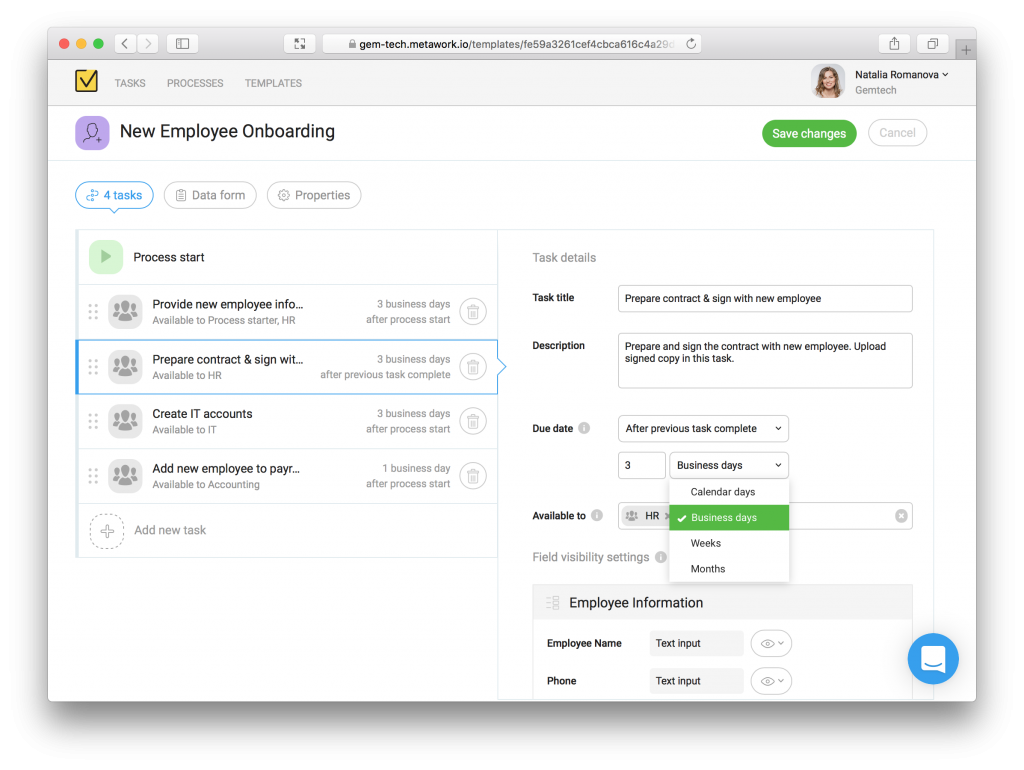
To start using business days option, all you have to do is customize your company’s Business Calendar – set necessary days as weekends, create holidays list. You can even include your company birthday or professional holiday into it!
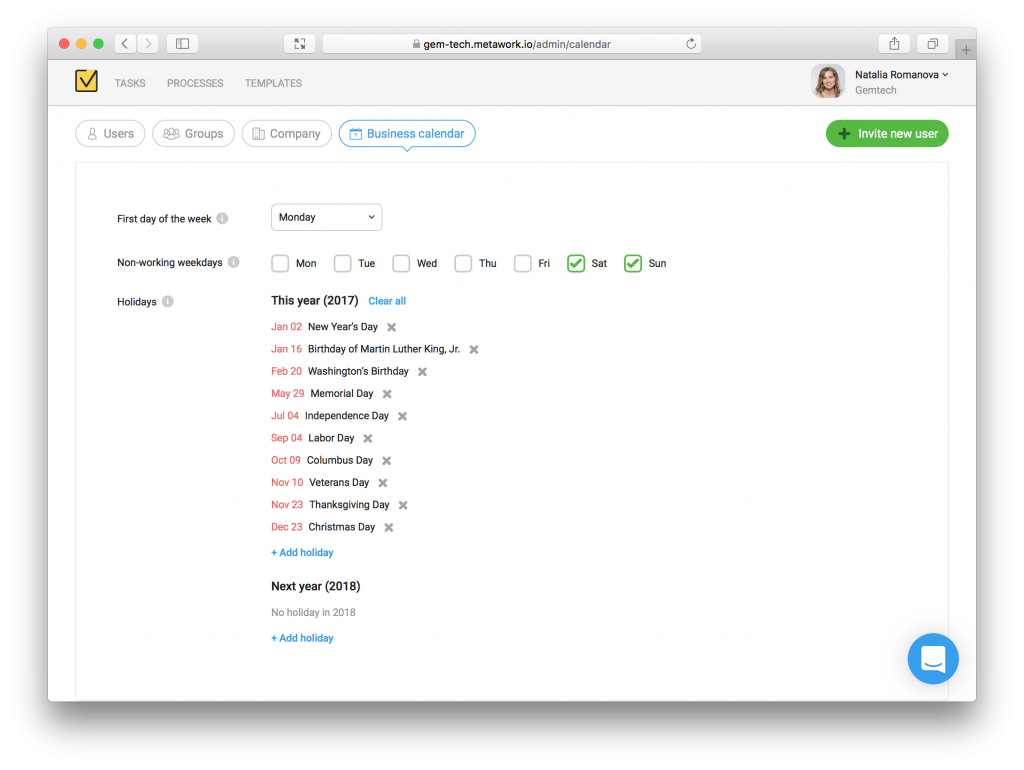
For example, if you start new process on Friday and task has due date formula “1 calendar day after process start” – due date will be set on Saturday.
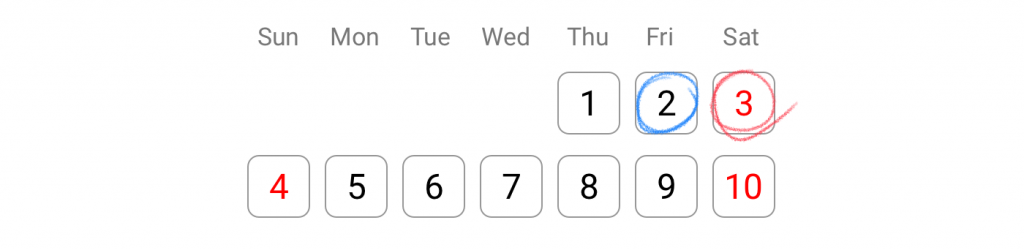
But if you use new “business days” option – due date will be properly set on Monday.
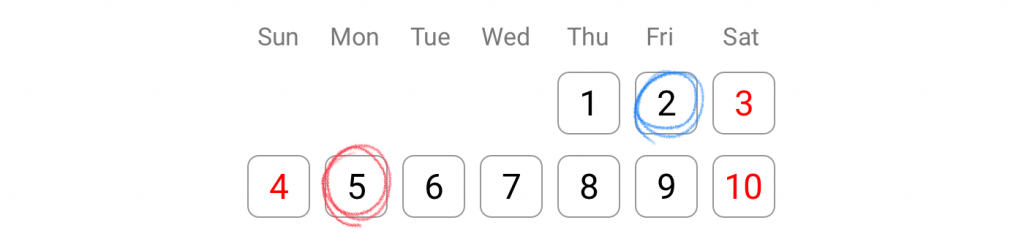
And more – this list of non-working days is then used everywhere you see calendar to pick dates:
![Date picker with holidays![Screen_Shot_2017-11-20_at_13_40_17]marked in red](/wp-content/uploads/2018/03/Screen-Shot-2017-09-18-at-16.23.08-1024x666.png)
You can read more about business days in our Help Centre.
Change process on the go
Great news for process managers – now you can edit active processes easier, using just process details page.
Change these process details on the go:
- rename your process
- reschedule process deadline
- edit the list of process managers
- change process description
You can also edit tasks in the same place: assign and complete tasks, change due dates.
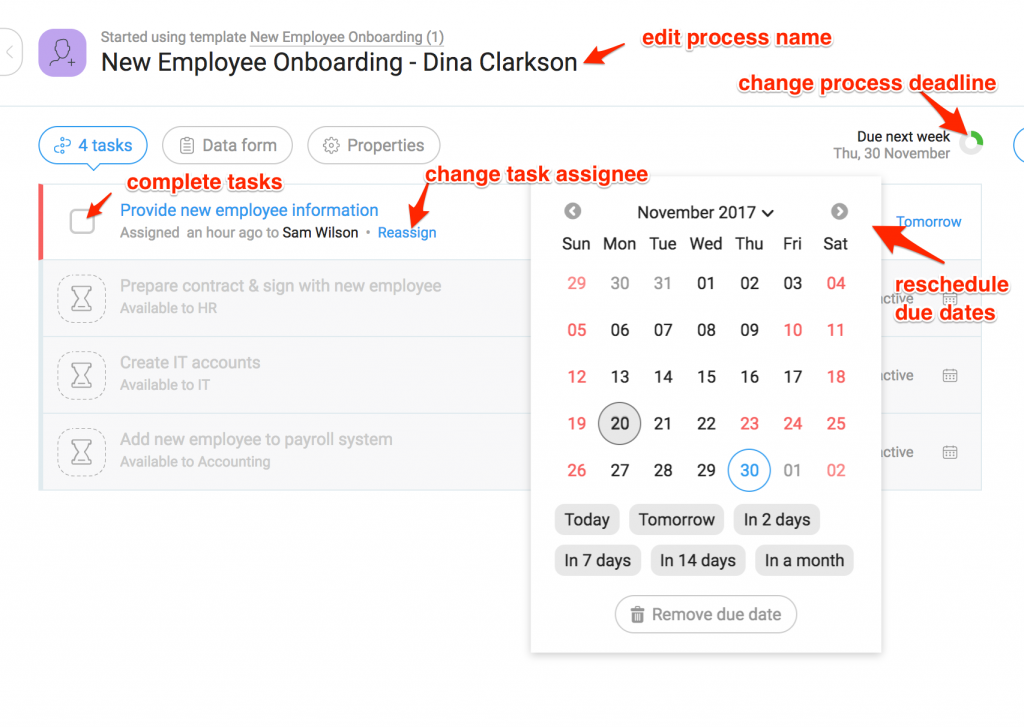
Read more about process changes in our Help Centre.
